Reference Image Mapper
Reference Image Mapper is a powerful tool to automatically map gaze onto features/objects in the environment.
A heatmap of gaze data mapped onto the reference image can be generated, and mapped gaze and fixation data can further be downloaded as CSV files.
Setup
As described in the setup video, you will need two things in addition to your eye tracking recording(s) to produce a Reference Image Mapper enrichment:
- A reference image
- A scanning video of the object/feature(s) taken with the scene camera of Pupil Invisible
TIP
Reference Image
Only the scanning recording needs to be taken with Pupil Invisible. The reference image can be taken with any camera. It can be also be a scanned image.
Duration
The 3 min duration limit only applies to the scanning recording, the rest of your videos can be as long as you like.
But to avoid long processing times and get the best results, we recommend spliting the recordings into relevant parts where you expect the image to be mapped.
In this guide, we will show you how the Reference Image Mapper can be used in a few different situations. This should help you get set up using the enrichment in your own testing environment!
Below, gaze is mapped in four very different environments: to a magazine cover, a basketball backboard, a supermarket shelf, and even a whole building!
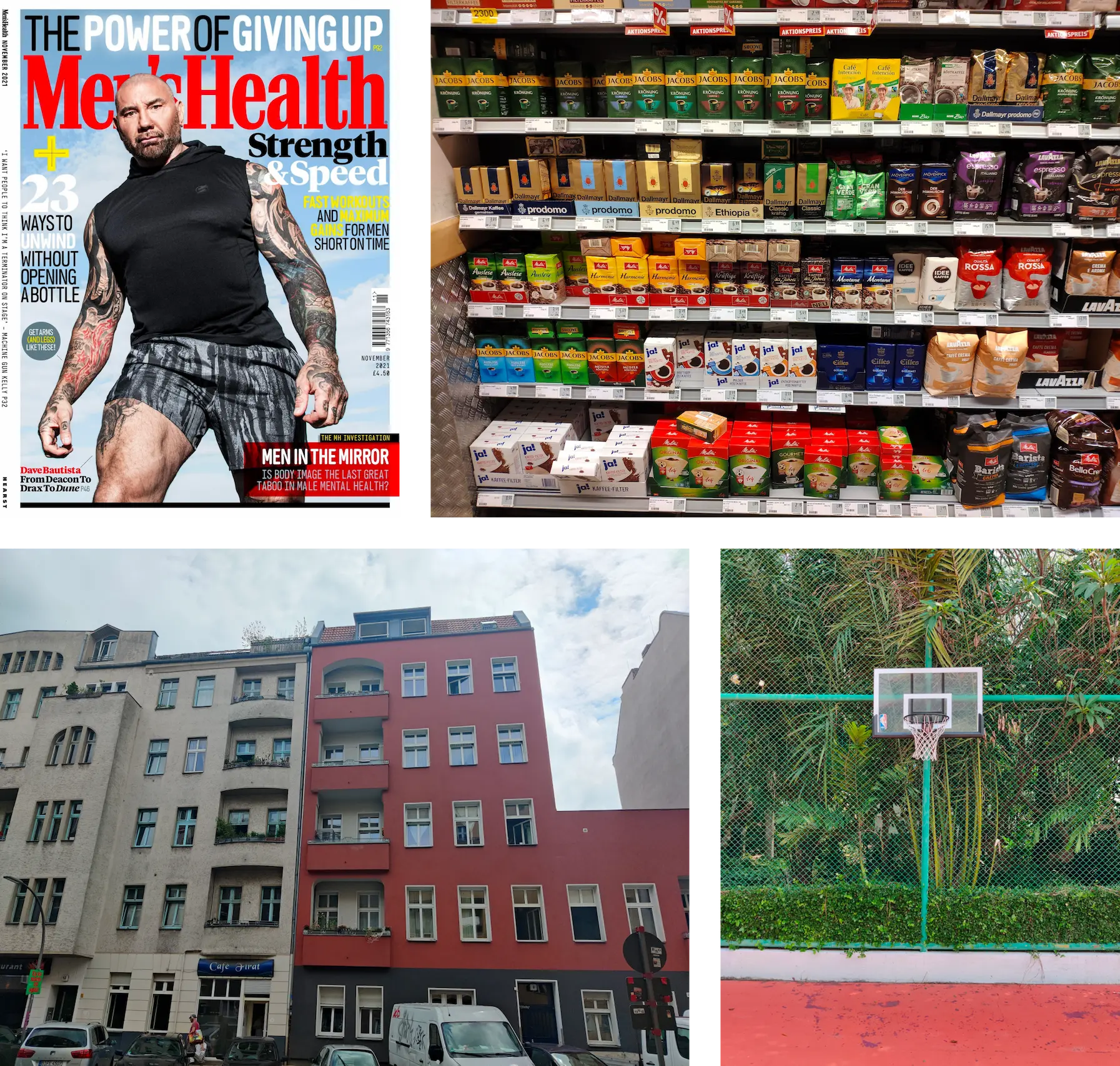
Let's take a look at what the Reference Image and Scanning Recording look like to produce these heatmaps.
1. Magazine Reading
Reference image
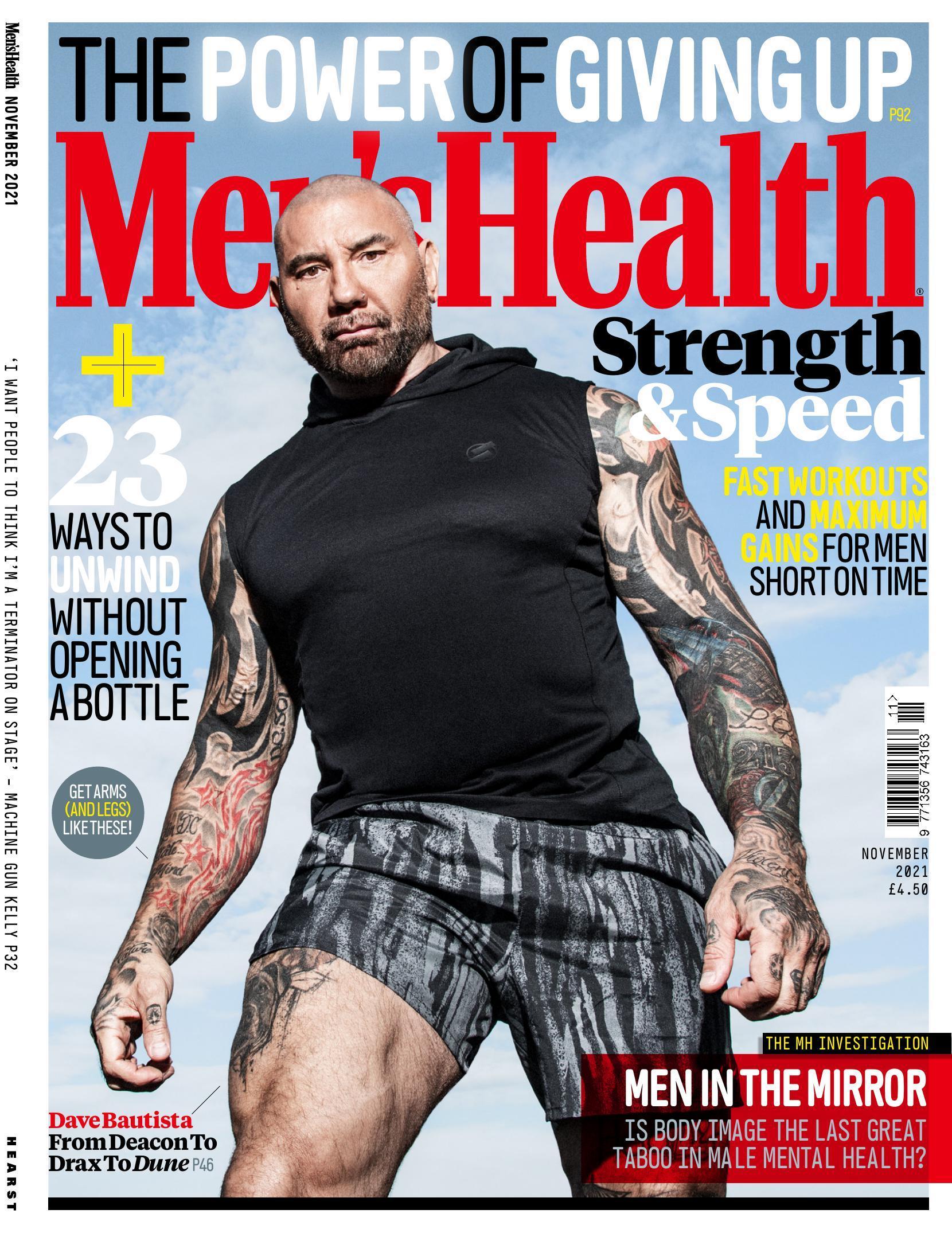
Scanning video
2. Basketball
Reference image

Scanning video
3. Supermarket Shelf
Reference image
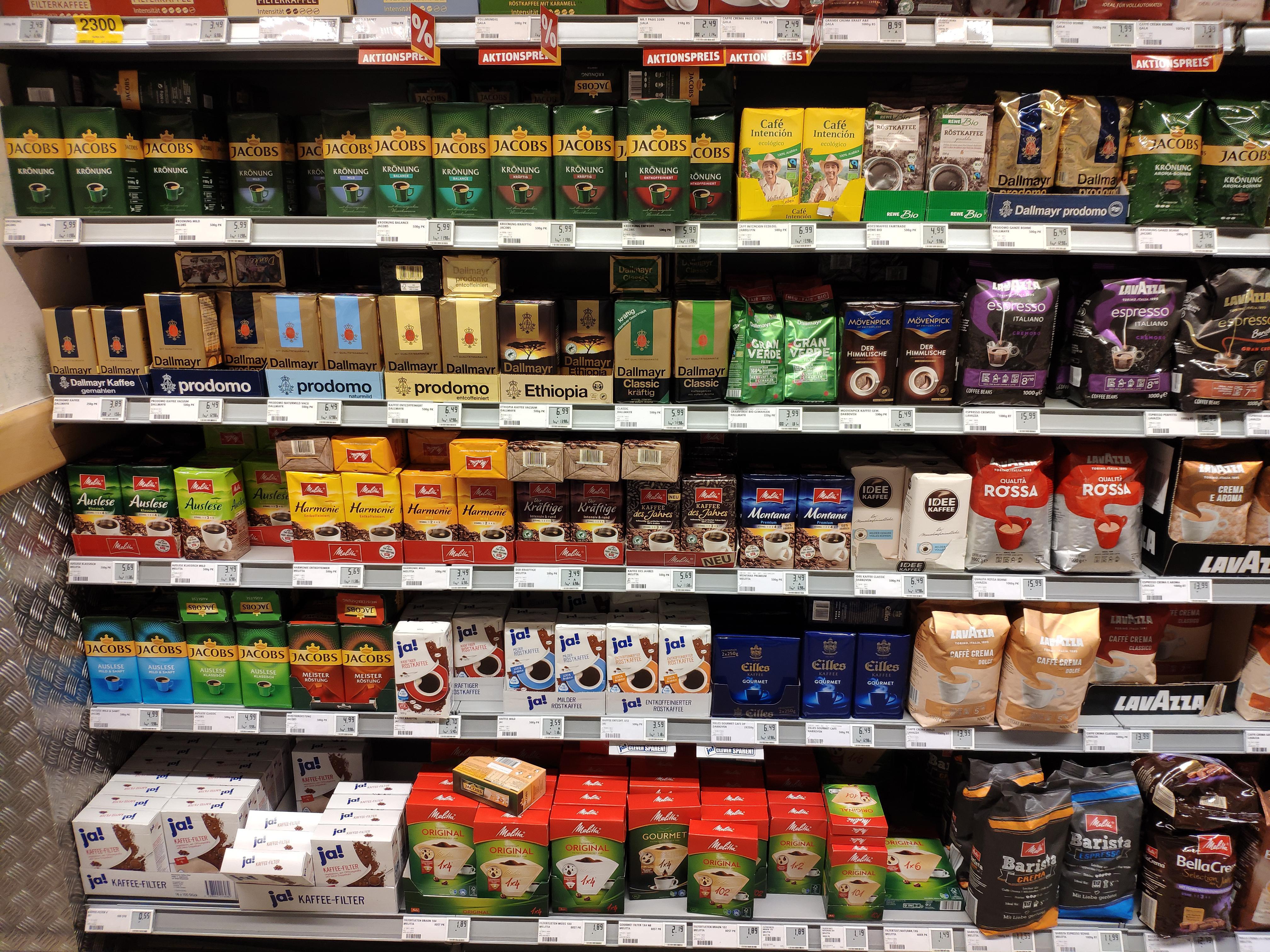
Scanning video
4. An Entire Building
Reference image

Scanning video
Scanning Best Practices
Try to follow these best practices when recording a scanning video:
- Make the recording while holding Pupil Invisible in your hand rather than wearing it on your head.
- Record the object of interest from all possible angles and from all distances a subject may view them. More diversity is better. Collecting sufficiently diverse viewpoints for a large object, like a building, may require you to move accordingly large distances.
- Move the glasses slowly while recording to avoid motion blur.
- Make sure to have good contrast and that your scene lighting during scanning is similar to that during mapping.
What works and what doesn’t?
- The scene must be feature-rich like in the examples above. There has to be enough salient visual content to produce a successful mapping.
- The scene needs to have relatively static features in the environment. If there is a lot of movement or the objects change in appearance or shape, the mapping can fail.
TIP
Ready to go?
Why not try replicating the above examples? Or even try it with your own use cases! If you haven’t already, we recommend you check out the Cloud Getting Started Guide, which covers the basics of working with enrichments.
Validate the Gaze Mapping
To check if gaze has been mapped successfully, use the side-by-side view:
- Select a recording.
- Select the Reference Image Mapper Enrichment.
- Select the Scene / Reference Image View.
Now when you play back the recording you can see where gaze is mapped to on your reference image for validation.
TIP
If you find that any fixations or unmapped or mis-mapped, then make use of the Mapping Correction tool!
Occlusions
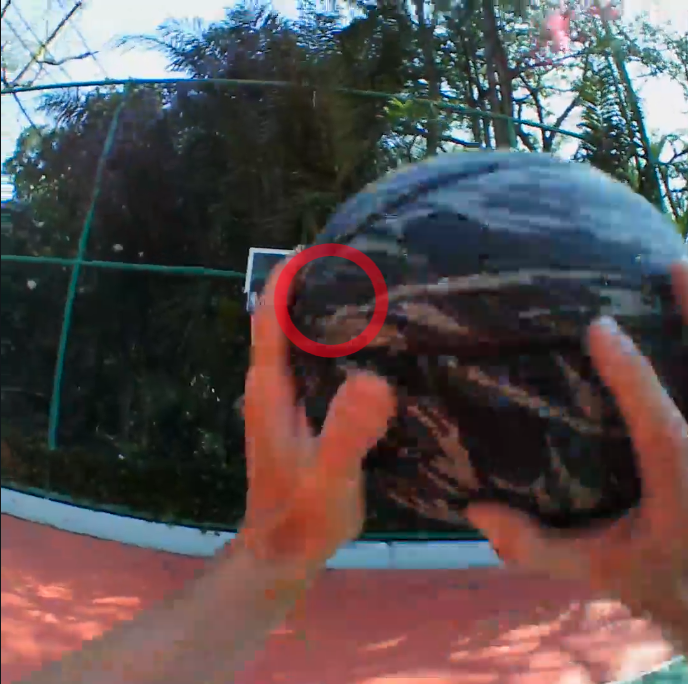
Sometimes an object will occlude the feature/object of interest. The reference image mapper may not recognize this, so a false positive mapping could occur.
If you need to remove the falsely mapped data points, there are a few workarounds.
- Use Events and Sections to trim out false positive sections.
- Manually remove the affected data points in the reference image mapper export, by finding the timestamp and deleting the row in the .csv export.
Repetitions
In cases such as supermarket shopping, where features of the environment like freezers and aisles are repetitive and overlapping, it can be useful to divide recordings into shorter sections using Events for enrichment. This way you can ensure gaze is only mapped to portions of the recording during which you know the user is looking at a particular part of the store.
TIP
Want to know more?
Under the hood, the Reference Image Mapper uses a method called Structure from Motion (SfM) to build a model of the environment. You can see this model as a ‘point cloud’ on the left side video.
Export Format
gaze.csv
This file contains all the mapped gaze data from all sections.
| Field | Description |
|---|---|
| section id | Unique identifier of the corresponding section. |
| recording id | Unique identifier of the recording this sample belongs to. |
| timestamp [ns] | UTC timestamp in nanoseconds of the sample. Equal to the timestamp of the original gaze sample before mapping. |
| gaze detected in reference image | Boolean indicating whether the gaze point was detected inside or outside of the reference image. |
| gaze position in reference image x [px] | Float value representing the x-coordinate of the mapped gaze point in pixel coordinates. If the reference image was not detected in the scene at the given time this value is empty. |
| gaze position in reference image y [px] | Same as "gaze position in reference image x [px]" but for the y-coordinate. |
| fixation id | If this gaze sample belongs to a fixation event, this is the corresponding id of the fixation. Otherwise, this field is empty. |
| blink id | If this gaze samples belongs to a blink event, this is the corresponding id of the blink. Otherwise this field is empty. |
INFO
This CSV file only contains data-points where the reference image has been localised in the scene. Looking for all the gaze points? Check this file.
fixations.csv
This file contains fixation events detected in the gaze data stream and mapped to the reference image.
| Field | Description |
|---|---|
| section id | Unique identifier of the corresponding section. |
| recording id | Unique identifier of the recording this sample belongs to. |
| fixation id | Identifier of fixation within the section. The id corresponds to the fixation id of the raw unmapped data. |
| start timestamp [ns] | UTC timestamp in nanoseconds of the start of the fixation. |
| end timestamp [ns] | UTC timestamp in nanoseconds of the end of the fixation. |
| duration [ms] | Duration of the fixation in milliseconds. |
| fixation detected in reference image | Boolean indicating whether the fixation was inside or outside of the reference image. |
| fixation x [px] | Float value representing the x-coordinate of the fixation in reference image coordinates. This position is the average of all mapped gaze samples within the fixation. |
| fixation y [px] | Same as "fixation x [px]" but for the y-coordinate. |
Reference Image
The reference image that was used for defining the enrichment. The file is named reference_image.jpeg|png.